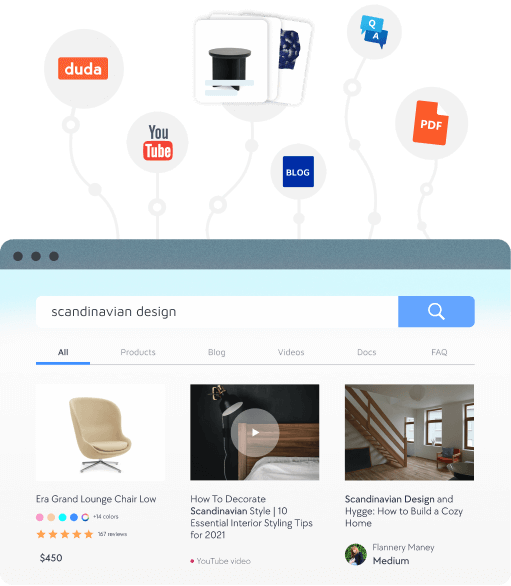Benefits of the Site Search 360 App
Instant updates
Search results are instantly updated on every site republish
YouTube integration
Show your YouTube channel videos in your on-search results
You're in control
Full control over results: hide specific pages, reorder results, add custom banners
Custom synonyms
Add custom synonyms and query rewrites to prevent 0-result dead-ends
Custom filters
Add custom filters: multiple choice, date pickers, and range sliders
Drag & drop UI
Easy drag-and-drop integration and customization thanks to the SS360 widget controls